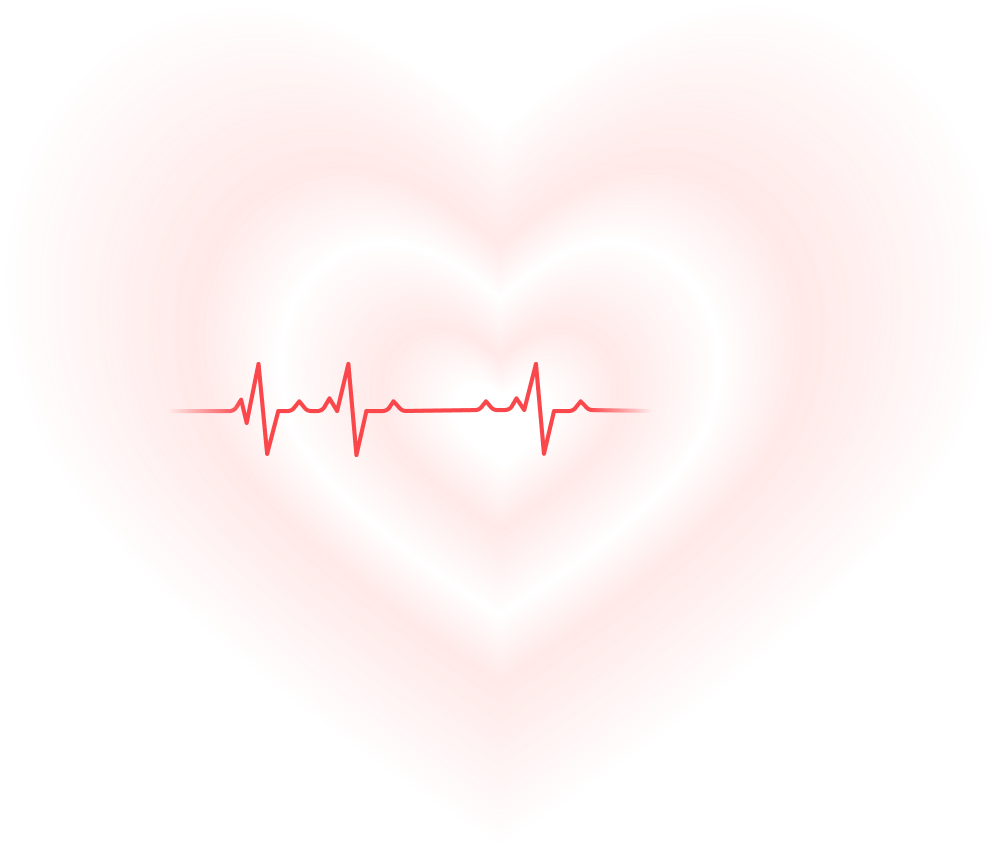About us
 Heart Rate
Heart Rate
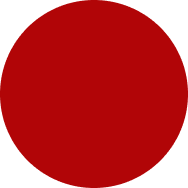



Get Start
10:28






 Heart Rate
Heart Rate
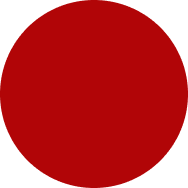
Measuring..(46%)
Place the tip of your finger on the rear camera lens
86
 BPM
BPM
 BPM
BPM
APulse Heart Tracker
APulse Heart Tracker is a practical tool for heart rate and metabolic health monitoring. With four core functions on the homepage, it enables one-click heart rate measurement (real-time rhythm tracking), convenient blood pressure and glucose recording (for personal health files), and professional glucose trend analysis. Monitor and record multi-dimensional health data easily on the homepage—reliable support for health management.
Unit
160
112
88
64
40
160
7/21
110
72
7/22
7/23
96
7/24
136
7/25
Heart Rate
30 Nov 11:56 PM
Normal
👌
86
bpm



Low
Normal
High
Get Start
One-Click Start of Health Management
It enables users to access core functions most quickly on the home screen, simplifies the operation path of health management, and allows users to quickly enter the health management function area on the negative screen through this floating love logo, facilitating them to start heart rate monitoring, blood pressure and blood sugar checking and other health services with one click.

19:28




09:53
Mar 20.2025,
30℃
 Facebook
Facebook

 Instgram
Instgram
 Tiktok
Tiktok
 Phone
Phone
Massage
 Whatapps
Whatapps
 Camera
Camera

 Search apps / Web
Search apps / Web
10:28




Heart Rate
86
BPM
Measure

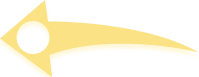


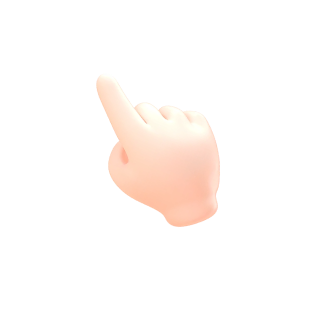

FAQ
2.How do I find and open my apps?
All your apps are stored in the app drawer — simply swipe up from the home screen to access them.
If you want quick access, press and hold any app icon, then drag it to the home screen. 3.How can I remove app shortcuts from my home screen? To remove an app shortcut (for example, the Browser), press and hold the icon, then drag it to the “Remove” area at the top of the screen.
Note: This action only removes the shortcut from the home screen, not the actual app.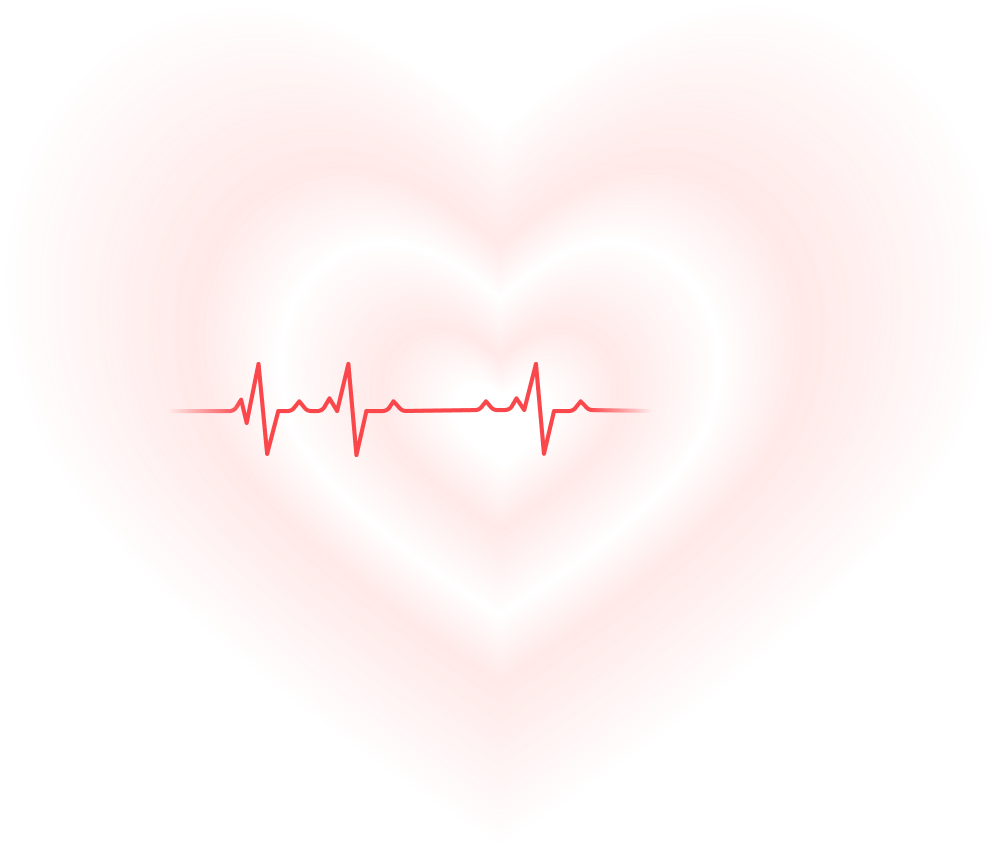
1.What is an Android™ Launcher?
An Android™ launcher customizes and organizes your phone’s home screen.
It helps you manage your apps, widgets, and shortcuts efficiently, giving your device a clean and refreshed look.
Android is a trademark of Google LLC.
It helps you manage your apps, widgets, and shortcuts efficiently, giving your device a clean and refreshed look.
Android is a trademark of Google LLC.
If you want quick access, press and hold any app icon, then drag it to the home screen. 3.How can I remove app shortcuts from my home screen? To remove an app shortcut (for example, the Browser), press and hold the icon, then drag it to the “Remove” area at the top of the screen.
Note: This action only removes the shortcut from the home screen, not the actual app.
4.How do I uninstall an app?
To uninstall an application, follow these steps:
a.
Open the
Google Play™ Store.
b.
Tap your
profile icon
in the upper-right corner.
c.
Choose
Manage apps & device.
d.
Open the
Manage
tab to view all installed apps.
e.
Find the app you want to remove.
f.
Tap the app, then select the
trash bin icon
to uninstall it.